Choosing the right set of plugins will make all the difference in your WordPress website. Do it right and your business will benefit from a website that works fine and it’s easy to manage. Do it wrong, and your website will slow down, wp-admin will become a confusing mess and you and your team will lose a lot of extra time in managing the website.
So here are some ideas that can help you choose the right set of plugins.
These guidelines are abstract, since the best plugins for your website will vary depending on its unique needs. But I think they can still point you in the right direction.
Step 1: gather information and build your wishlist
Before starting to search for plugins on Google, it’s fundamental to reserve some time to write a short document and take some notes. Open your favorite text editor and start writing your feature wishlist.
First, just write your ideas. A simple list of features outlined with a short title, and a paragraph.
It can be a large list if this is a new website you plan to create or it could be a short list of features you want to integrate into your existing website.
Either when you’ve finished your list or while you’re adding your ideas to the document, apply these 2 filters.
Filter #1: think about business benefits
If a feature doesn’t add a concrete business benefit, it’s probably for the best to discard it.
What do I mean by business benefits? Here are some examples:
- Increased revenue
- Saved time – either for you or your team
- Reduced operating costs
- Reduced risk
Don’t confuse business benefits with features. E.g. “My website will be faster with the WP Rocket plugin” – this isn’t a business benefit. It’s great that your website will be faster, but why and what concrete business benefits will that bring to you?
“It looks nice” or “It’s a nice feature” aren’t good motivations either. Stay focused on the business benefits you believe that the feature will bring to your business. Write possible business benefits in each feature section of your document.
Of course, if you’re non-technical, you may be wrong on some choices. For example, I know some experts that consider WP Rocket a low quality plugin and suggest alternatives. However, at the very least, you can motivate your choices with business benefits. You don’t need a perfect list of plugins, but just to limit the most common mistakes as much as you can.
Filter #2: don’t install a plugin for adding a feature that could be easily added in another way
Sometimes you can add a feature with one line of code or even without code or plugins.
Here are two popular examples
Backup plugins: any decent hosting will include some sort of backup system. The best hosting services like Kinsta.com include daily backups, manual backups, downloadable backups, etc.
Google Analytics: how many times did you install a plugin just to integrate Analytics? No worries, this is extremely common. However, it’s easy to integrate it without any plugin.
You can apply this same thinking pattern to several integrations and features. It’s not always possible to integrate features without plugins. But you can try to check this for functionality associated with popular services, and also check if your hosting already provides a feature in your wishlist.

Step 2: how to choose the correct WordPress plugins for your website
Now you should have a document with a list of useful features for your website. You thought carefully about what you need, and you included only the features that will bring you business benefits.
It’s time to try to find your plugins.
Here are some guidelines on how to select the right set of plugins for your website. While you’re looking at the search results and you find new information, you should edit and improve the document with your feature wishlist as well.
For example, in your search you may realize that a single feature can be split into multiple smaller features, and for each of them you may find different plugins to cover that need.
It’s also normal that at this stage you will have a lot of questions. Save them under each feature section in your document. Maybe you will contact a developer later, or maybe you can just try to ask your question in specific communities or support forums.
Guideline #1: Avoid “all-in-one” plugins and try to find plugins with a limited set of features
To introduce the first guideline, I need to mention a popular concept in the WordPress ecosystem:
Having fewer plugins on your website makes it perform better and load faster.
This is generally good advice, but to be more accurate, it isn’t the number of active plugins that will have an impact on performance; the impact is dictated by the resources that every single plugin demands.
It may be that a website with 30 micro plugins will perform better than a website with only 6 huge bloated plugins.
So my first suggestion is that in general, you should aim for plugins that do only one single thing.
Is something you should aim for, but it’s not always possible.
Obviously, the more functionality a plugin has, the more it risks demanding more resources and slowing down your site, and also it offers more opportunities for security vulnerabilities.
Don’t install a huge plugin only to use 10% of its features. If you feel like you have to install a plugin with a lot of features, you should plan to use most of them to justify the choice. And remember that all these features should contribute to deliver concrete business benefits.
Getting lost in the rabbit hole of nice-looking features: an example
Let’s say that despite it’s 2022 and sliders aren’t cool anymore, you want to add a slider to the homepage of your website.
It’s easy that after some searches on Google you will stumble upon Slider Revolution.
This plugin’s slogan is: “More than just a WordPress Slider” and that’s already a problem in this scenario.
This plugin is extremely bloated with functionality that you really don’t need, and all that extra bloat will hardly bring you any additional business benefits.
You were just looking for a small slider to add to the homepage, and you end up with a plugin that adds custom templates, custom carousels, and a variety of customization options that you will probably never use.
The goal was to add one single slider on one page and you ended up adding a plugin that will probably require an insane amount of resources for that.
It’s not really your fault, just be aware that the marketing of these companies is pretty good, so you risk falling into a rabbit hole of “nice features” that attract you because they look cool. But without the right context, they can be completely useless.
A better choice in this scenario would be to find a plugin that will add only one slider, possibly with one single style.
So be careful in installing bloated plugins just to use only 1 small feature from them. Usually if you have a couple of plugins of this kind, you should be fine. But make this mistake repeatedly, and I guarantee you that the performance and page load speed of your website will suffer from this. And that can mean less revenue and more business problems to solve later on.
A warning about page builders plugins
One last note about this guideline is to be extra careful with page builders plugins. Because if you choose the wrong page builder for your website, that single mistake can cost you a lot. When in doubt, just use Gutenberg, the regular WordPress block editor. Don’t use plugins that add huge and complex page builders.
Guideline #2: Functionalities and features are managed by plugins, look and feel by themes
The next thing you need to keep in mind is that WordPress plugins are for functionality, not for UI customization. By UI I mean how your website looks.
If you want to customize how your website looks, you need to find the right theme, not the right plugin.
Unfortunately, there are a lot of themes and plugins that violate this guideline, and cause a lot of confusion. During your search you will find endless themes that will also add functionality and plugins that will mess with your site UI.
So keep this in mind, if you’re using a plugin to change the UI of your website, probably there’s something wrong with it.
But of course there are also exceptions.
Let’s consider WooCommerce as a good example. WooCommerce adds a lot of functionality, including new templates to manage the cart, the product grid, single products, etc. And it also includes UI to manage these new elements, and that’s fine.
A bad example instead, would be a plugin to customize how your existing website header looks. For example, there are some plugins to add images to your header, and adding that with a plugin isn’t the best approach, because that’s something that should be done with a WordPress theme.
Guideline #3: Check the author reputation and the plugin’s rating
The next two things you need to check every time you find a new plugin are the ratings and the author’s reputation.
These may help you to get more hints about the plugin’s quality, even if you’re non-technical.
You can check the plugin rate on WordPress.org, on markets like Code Canyon, and on other similar websites.
To check the author’s reputation, you can take a look at their rating for other projects, such as other plugins, and even other themes that they’re actively maintaining.
At this stage, while you’re reviewing the plugin’s rating, it’s also a good idea to check the plugin’s changelog. Here you can understand how often they update their plugin.
Plugins that are constantly developed and improved are usually updated almost every month, while in abandoned plugins you may see that their last update was one year ago or more.
You should avoid plugins that are abandoned by their developers, since they may be incompatible with your WordPress version, and they may open your website to more security risks than necessary.
Also, when a plugin is abandoned, if you ever need to expand its functionality with a developer, the plugin author may be impossible to communicate with, so this will complicate your project as well.
This isn’t a bullet-proof method to find great plugins, because they’re rated mostly by non-technical users. But it’s still a good filter to avoid the worst of the worst and it can give you an idea on how much people on average are satisfied with the product.

Guideline #4: Check the plugin’s documentation
Now we know more about the plugin’s history, but we’re not ready to install it yet.
It’s time to check their documentation. You can usually find it on the plugin’s website in a dedicated section.
The documentation should be extensive and detailed, and should be split into two:
- Regular documentation that outlines clearly how to use the plugin.
- Developer documentation that explains how to expand the features of plugin.
Since you own a business website, it’s safe to assume that one day your business will outgrow your website features, and you may need to involve a developer. Maybe to automate a specific process, or maybe to include a feature required by your customers.
At that point, great dev documentation will help your developer to work more efficiently and minimize the risks (and possibly the costs) associated with the project.
Guideline #5: Refund policies are a nice-to-have
Finally, another thing we need to mention before the next section, is the refund policy. It’s a nice to have, but not really mandatory.
There are amazing plugins out there, like FacetWP, that don’t have a refund policy, and they’re still great.
Refund policies may be useful when you’re not really sure if this plugin is the right fit or not. But after all, you’re a business (I assume a successful one) and WordPress plugins are usually quite cheap.
I don’t encourage you to buy every plugin out there just to try it out and forget it. But the cost of a plugin shouldn’t be a concern. A plugin usually costs $30 to $200, and that little investment can save you thousands (or tens of thousands). So it’s often worth that risk if you believe that the feature will bring you a benefit.
Some warnings and plugins that you should never install (on a business website)
Despite it’s difficult to give specific advice on such a broad topic, in this part of the article, I would like to mention some categories of plugins that you should probably avoid installing on your website.
Warning Zone: plugin types that are rarely a good choice
Usually the best choice is to avoid using these plugins entirely. However there are some exceptions.
Plugins that trap you with spread dependencies

With “spread dependencies” I mean page builder plugins, and all those plugins that add some sort of dependency that spreads all over your website.
Page builders like Beaver Builder, Elementor and Visual Composer are perfect examples.
If you build your entire website with Elementor you can’t just disable that plugin, even if you want to maintain a similar UI design, you will need to rebuild your entire website.
And if you own a successful and growing business it’s only a matter of time: sooner or later you will need to get rid of Elementor. It’s likely that at some point this page builder will contribute to all sorts of performance problems on your website.
And performance problems mean unhappy users, opportunities wasted, and lost revenue. Optimizing Elementor can be difficult and at that point it will be a leak in your revenue that will stop only when you finally replace it, and, especially if the website is complex, that could require months of work.
Elementor is great if you’re just starting out, if you have zero budget, or if you’re building a website just for fun or for a hobby.
During my career I created several websites with Elementor and other page builders. Before the release of Gutenberg, the official block editor of WordPress, these page builders played an important role. But at some point after Gutenberg became an option I realized that the promised benefits, allegedly saved time and costs, aren’t always valid for each project. It strictly depends on the design and the available budget.
We will discuss this again in another post because way too many businesses nowadays blindly choose Elementor, or Divi, or Beaver Builder, without being aware of the risks and the long term effects associated with that choice.
But there are also good examples of plugins that can become a spread dependency. A popular plugin of this kind is WooCommerce.
With WooCommerce, you get new custom post types, including products. So if you end up with 3000 products on your store, it will be difficult to just decide to quit WooCommerce one day. It will be a complex migration if that becomes necessary. But it’s safe to assume that it’s extremely unlikely that you will need to run away from WooCommerce one day. It’s a well maintained plugin and it can be optimized properly if necessary.
When you’re installing these types of plugins, just make sure to double-check everything and if possible, consult an expert.
Plugins for automatic backups
It’s often a bad idea to install these plugins, because any decent WordPress hosting will include daily automated backups in all their plans. Some of them will also offer you an extra option to do manual backups, which can be useful to create a restore point whenever you think you need to test something.
Plugins to customize the admin dashboard
With this I mean plugins that let you change the order of menu items in WP-admin. Or plugins that change radically how the media section of WordPress looks. They often add a lot of extra bloat to your website with minimal or no benefit.
Plus, if you need to involve a collaborator on your website, like a VA or a developer, or a copywriter, they may be confused by these edits. So they’ll need more time to navigate the interface, which can lead to errors or wasted time.
Plugins that automatically optimize images
Whenever you add a new image to WordPress, these plugins will automatically try to reduce the image’s size to optimize page load speed. But many of these plugins are a disaster regarding performance.
So you end up with a slower website by using a plugin that, in theory, should’ve increased your site speed.
Unless you upload a lot of images daily, you can avoid these plugins and just use different tools to compress your images.
Some examples:
Red Zone: plugin types that you should never install on a business website
Now we can move on to the next category, which here we will call the red zone. In the warning zone there were some exceptions, but here, I’ll mention some plugin types that you should never install.
Keep in mind that this list is meant especially for online businesses. It’s not meant for all kinds of websites.
Plugins to inject code snippets
There are some plugins that let you add code directly from the admin dashboard of WordPress.
These plugins exist because the average non-technical user doesn’t know where to add a particular snippet of code. But it’s quite easy to learn where to add PHP, JS or CSS. The difficult part is learning these languages, not really learning where to add code snippets.
This detail makes these plugins completely useless, because they will add unnecessary bloat, and it will be impossible to track the code edits on your website, for example with a Git Repository.
If you don’t know what a Git Repository is, that’s easy. You just need to know that it’s a tool to keep track of the edits on the custom code added to your site. And this will help you to expand and maintain your website.
But for now, just keep this in mind: avoid using plugins to inject code, and if you’re not sure where to add that PHP code snippet you found on Google, or where to add your CSS code, feel free to ask. I can also create a short tutorial, so let me know if you’re interested!
Because again, the difficult part is learning the actual language, not copy-pasting code that you found on Google.
CSS customization plugins
This is an extension of the plugins that inject code. These plugins will generate CSS with a visual and drag and drop interface or something similar.
An example of this kind of plugin is CSS Hero. Maybe it can help you on a website where you’re trying to learn CSS, but I wouldn’t use that on a business website.
The catch with this kind of plugin isn’t only that it will be an extra plugin that will require additional resources without a good motivation. The real issue is that messing with CSS without knowing it properly is risky. You could break your website on specific devices, and you may not realize that until a user that uses that specific device tells you.
A CSS issue could block users during the checkout phase, or prevent them from performing specific actions. And when you receive a complain from a user, you may have already lost revenue and opportunities.
So if you aren’t confident in your CSS skills, don’t try to apply these UI customizations on your own or with these plugins. Unless you’re a UI designer, you risk breaking your website in exchange for minimal or zero business benefits.
Plugins to access your website files or the database from the admin dashboard
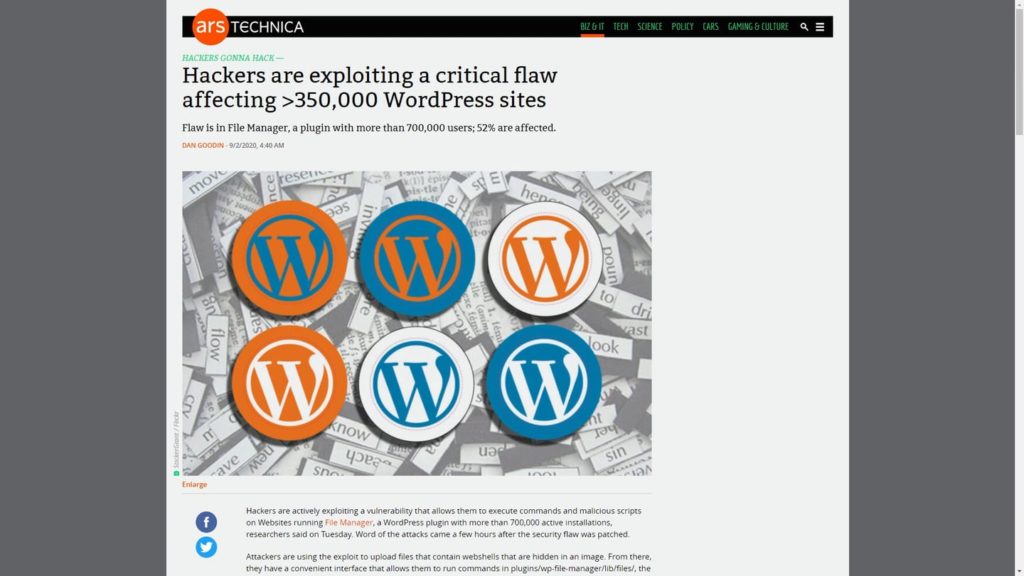
You can usually edit your WordPress website in 3 different ways:
- From the admin dashboard (wp-admin)
- With an SFTP client, like Filezilla to edit the files on your server and edit the website structure
- With the database, that you can usually access with your hosting interface
For security reasons, these 3 components are separate and require 3 different sets of credentials.
When you’re using this kind of plugin, you remove completely a layer of security. Because now it’s possible to access the entirety of your website, its files and the database, directly from the admin interface of WordPress, with one unified login.
Here are two popular plugins of this kind:
- WP File Manager
- WP phpMyAdmin
It’s a bad idea to use them because your website will be less secure, and you’re also installing plugins without a good motivation.
For example let’s say that you need to edit your website files. You can just use something like Filezilla. It’s easy to use and you can learn how to do basic stuff in half an hour. You can find a lot of short and quick tutorials on YouTube for this.
And if you want to access your database, you can do it from your hosting service. I don’t see any good reasons to mess with your files and database from wp-admin.
The only exception, maybe, is when you’re using a plugin to optimize your database, but that’s a topic for another post.
Conclusion
A bad set of plugins will also harm your productivity
To conclude this guide, I also wanted to mention two final points. Installing extra bloated plugins that you don’t need not only will have an impact on the performance of your website. They may also have an impact on your productivity.
Since we’re talking about business websites here, which could be an ecommerce or a subscription website, you may need to work on your website daily.
And ending up with a confusing admin dashboard for sure will have some sort of negative effect on your work.
So this is something else that you should keep in mind every time you plan to add a new plugin to your site.
About testing plugins
Finally, the last thing I wanted to mention is about tools to test plugins.
Many “how to choose WP plugins” guides suggest using some of these tools to test every single plugin you find:
- The query monitor plugin
- New Relic (an external tool)
- PageSpeed Insights
- GT Metrix
- etc.
Feel free to do it if you have enough time, however, keep in mind that if you’re not a developer with specific performance optimization skills, you may not understand much from the results of these tests.
So I’m not sure I would suggest testing every single plugin.
And that’s all for this guide, at least for now. I think this is the kind of topic that really never ends. So I may update this post with new tips and ideas in the future.
Let me know if you have any questions. Feel free to contact me on LinkedIn